Read CSV file in Node.js and Typescript

Reading data from a data source is very common when building web applications. CSV is the most popular among the many data sources because of how easily the data are formatted inside, making it easy to parse these files.
In this tutorial, we will see how to read a CSV file and then parse its content for further usage in the application.
Prerequisites
To follow this tutorial, you must have the following tools installed on your computer:
- Node.js 20 or higher - Download link
- A Node.js Package Manager such as Yarn or NPM.
Dataset to use
For the tutorial, we need a sample file with data. I found a CSV file containing the cities in the world. You can download this file at this link.
Let's open the sample file and see what is inside:
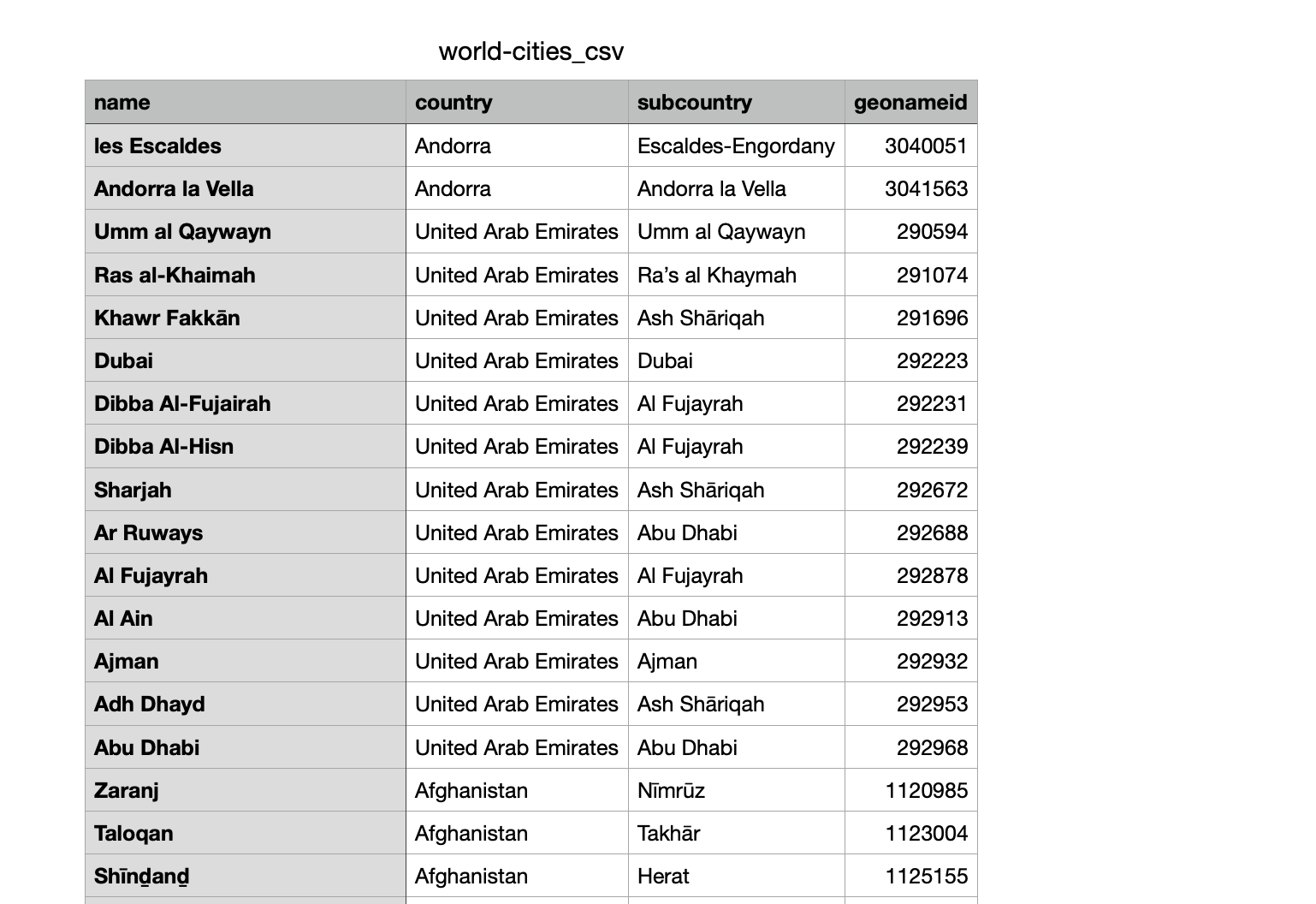
Our goal is to read these data and convert them to a TypeScript object for use inside a Node.js application, such as saving them in a database or returning them as a JSON response.
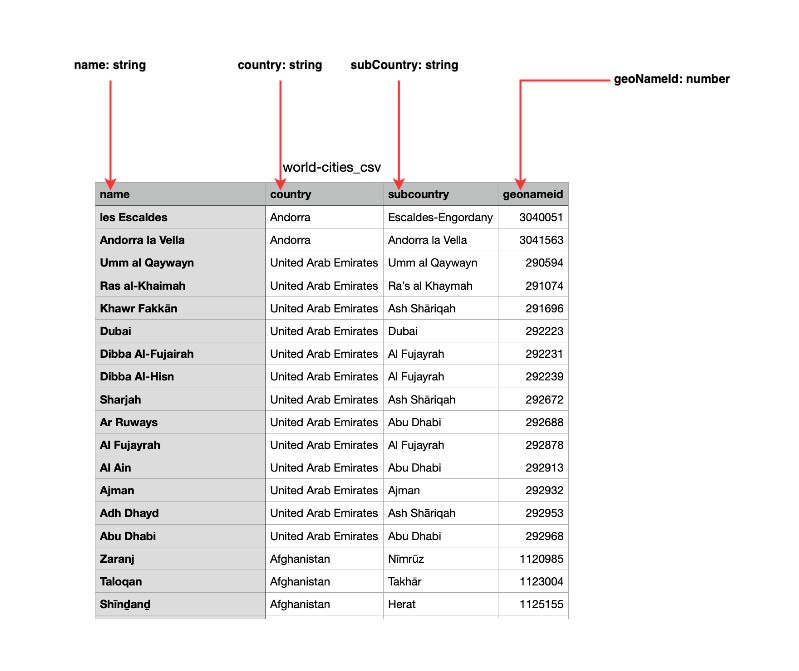
Based on the picture below, we will have a type similar to this:
type WorldCity = {
name: string;
country: string;
subCountry: string;
geoNamId: number;
};
Setup the project
Initialize a Node.js project with TypeScript
mkdir node-csv-read
cd node-csv-read
yarn init -y
yarn add -D typescript ts-node @types/node
yarn tsc --init
touch index.ts
Install the Node package to use for reading the file called csv-parse.
yarn add csv-parse
Inside the file index.ts, add the following code:
import * as fs from "fs";
import * as path from "path";
import { parse } from 'csv-parse';
type WorldCity = {
name: string;
country: string;
subCountry: string;
geoNameId: number;
};
(() => {
const csvFilePath = path.resolve(__dirname, 'files/world-cities_csv.csv');
const headers = ['name', 'country', 'subCountry', 'geoNameId'];
const fileContent = fs.readFileSync(csvFilePath, { encoding: 'utf-8' });
parse(fileContent, {
delimiter: ',',
columns: headers,
}, (error, result: WorldCity[]) => {
if (error) {
console.error(error);
}
console.log("Result", result);
});
})();
Here, we first define the path where the file to read is located; in our case, we create a folder named "files" in the root project directory, then copy the CSV file we downloaded before in this folder.
We read the content of the file and use the parse() function from csv-parse to parse the string and return the result as an array of items of the type WorldCity.
We also add two options to define the delimiter and the columns that allow mapping CSV header to the properties of WorldCity type.
Let's try to execute the application to see the result:
yarn ts-node index.ts
We got an output similar to this:
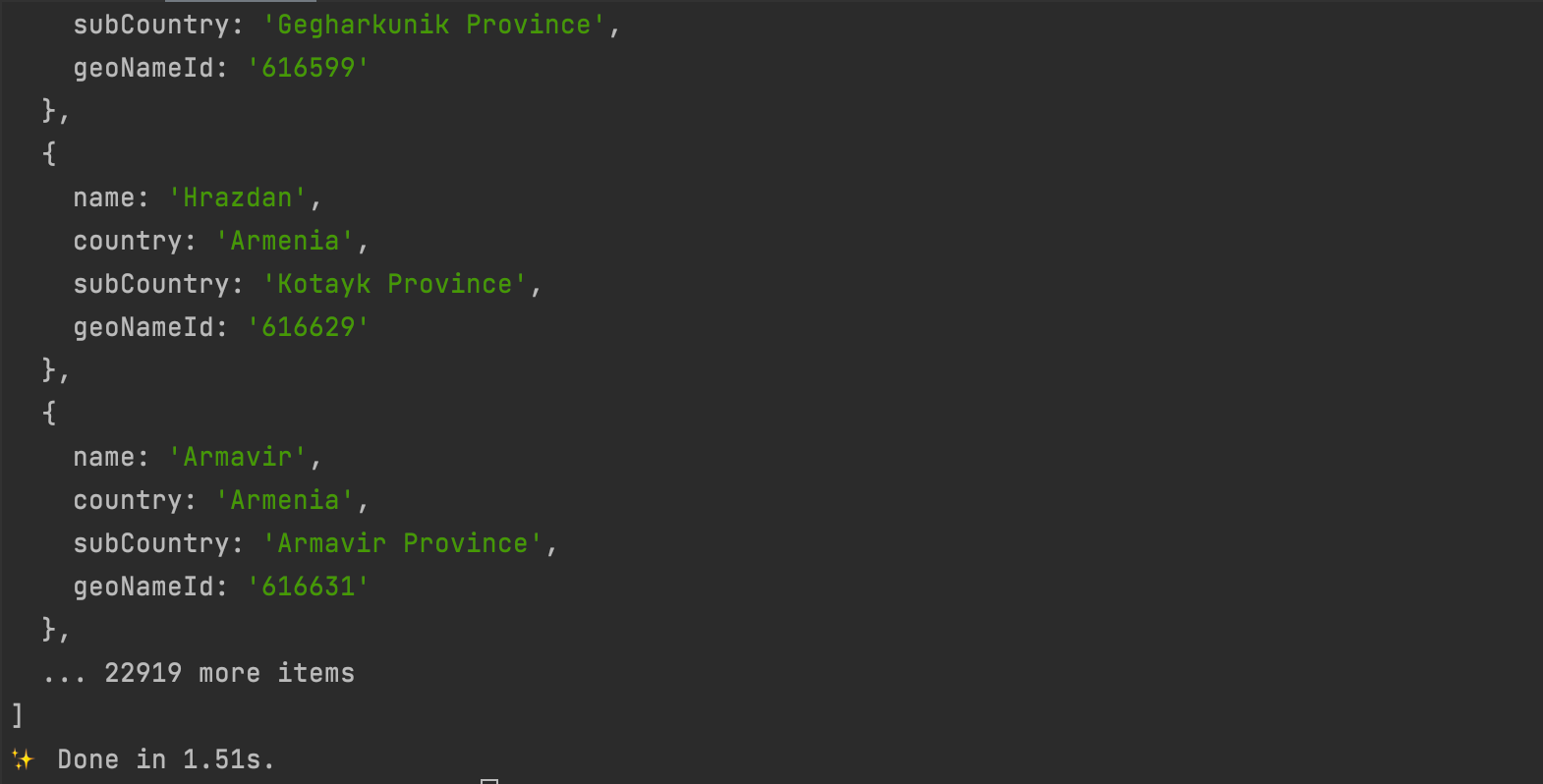
Apply transformation on parsing
On the output printed in the terminal, we see the "geoNameId" must be a number, yet it is a string. We must convert the string to a number while parsing the data.
Csv-parse provides an option called "cast" that allows custom transformation to be applied to each column for each row. The parse function now looks like this:
parse(fileContent, {
delimiter: ',',
columns: headers,
fromLine: 2,
cast: (columnValue, context) => {
if (context.column === 'geoNameId') {
return parseInt(columnValue, 10);
}
return columnValue;
}
}, (error, result: WorldCity[]) => {
if (error) {
console.error(error);
}
console.log("Result", result);
});
We check if the column's name is "geoNameId" and parse the value to a number; otherwise, we return the value without any change.
We added a new option called "fromLine" which excludes the CSV Header from the data to parse. Run the code and see the result:
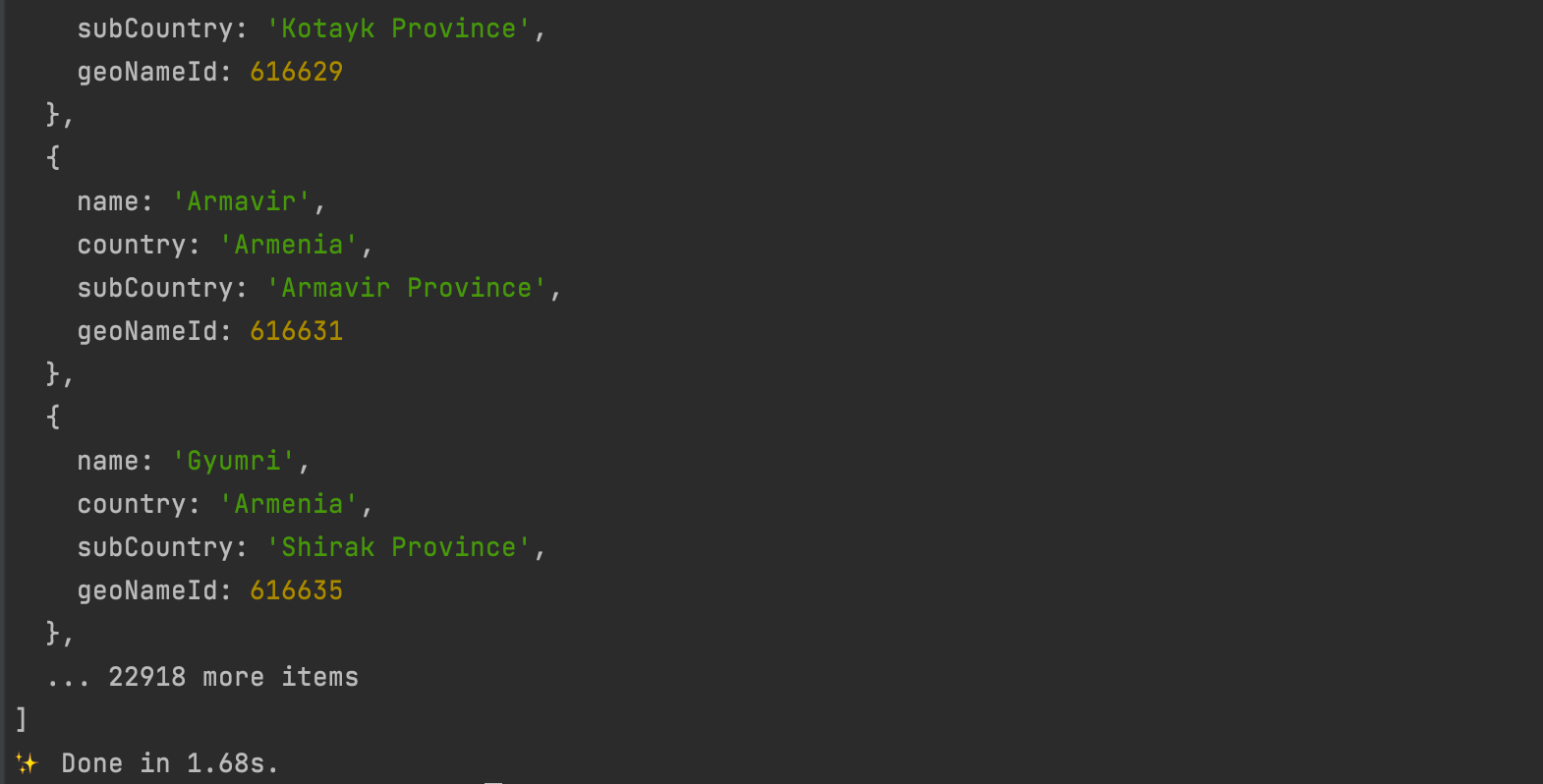
The values that are numbers are now parsed as expected:
Retrieve specific lines in the CSV data
Let's say we want to retrieve the cities from France only. How could we do that?
Csv-parse provides another option called "on_record" that allows us to filter data at the line level to exclude a whole line by using this.
The parse function now looks like this:
parse(fileContent, {
delimiter: ',',
columns: headers,
fromLine: 2,
cast: (columnValue, context) => {
if (context.column === 'geoNameId') {
return parseInt(columnValue, 10);
}
return columnValue;
},
on_record: (line, context) => {
if (line.country !== 'France') {
return;
}
return line;
},
}, (error, result: WorldCity[]) => {
if (error) {
console.error(error);
}
console.log("Result", result);
});
Run the code and see the result:
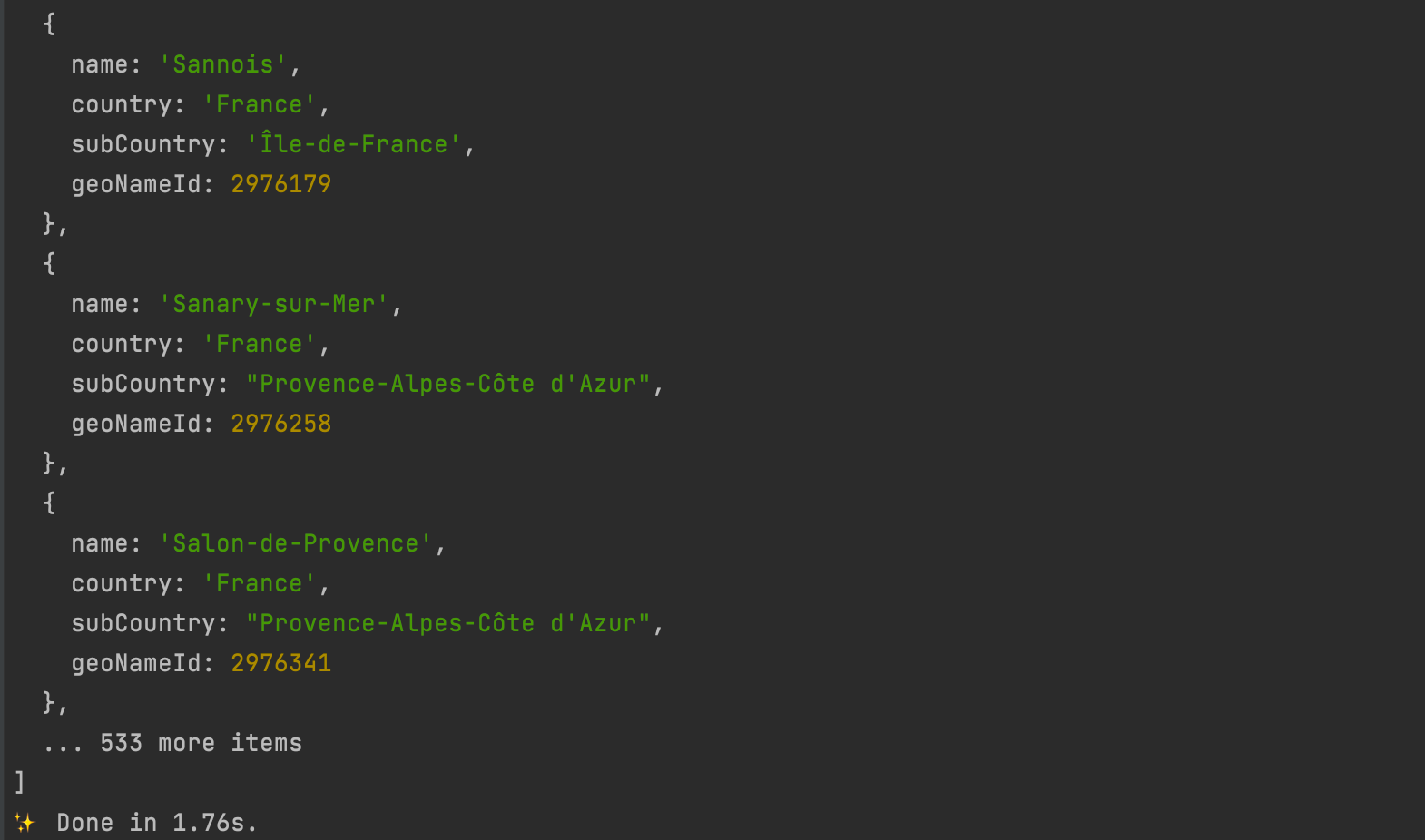
We can see the number of items retrieved dropped drastically.
Wrap up
We saw how to read a CSV file using the library csv-parse, which provides many options that give us more flexibility in parsing the file.
CSV-parse has many other options, and if you want to learn more about it, check out this link.
Now that you know how to read a CSV file, you might be interested in writing data to it; I wrote a complete blog post to guide you through the process.
You can find the code source on the GitHub repository.
Follow me on Twitter or subscribe to my newsletter to avoid missing the upcoming posts and the tips and tricks I occasionally share.

