Read an Excel file in Node.js and Typescript

Photo by Lance Anderson / Unsplash
Reading data from a data source is very common when building web applications. Excel is widely used among the many data sources because of how easily the data are formatted inside, making it easy to parse these files.
In this tutorial, we will see how to read the content of an Excel file and then parse its content for further usage in the application.
Dataset to use
For the tutorial, we need a sample file with data. I found an Excel file containing the Hockey players of the USA and Canada for the 2018 Olympic Games. You can download this file at this link.
If you work with Excel and want to level up your skill, I recommend the guide below, containing 36 tutorials covering Excel basics, functions, and advanced formulas.

Let's open the sample file and see what is inside:
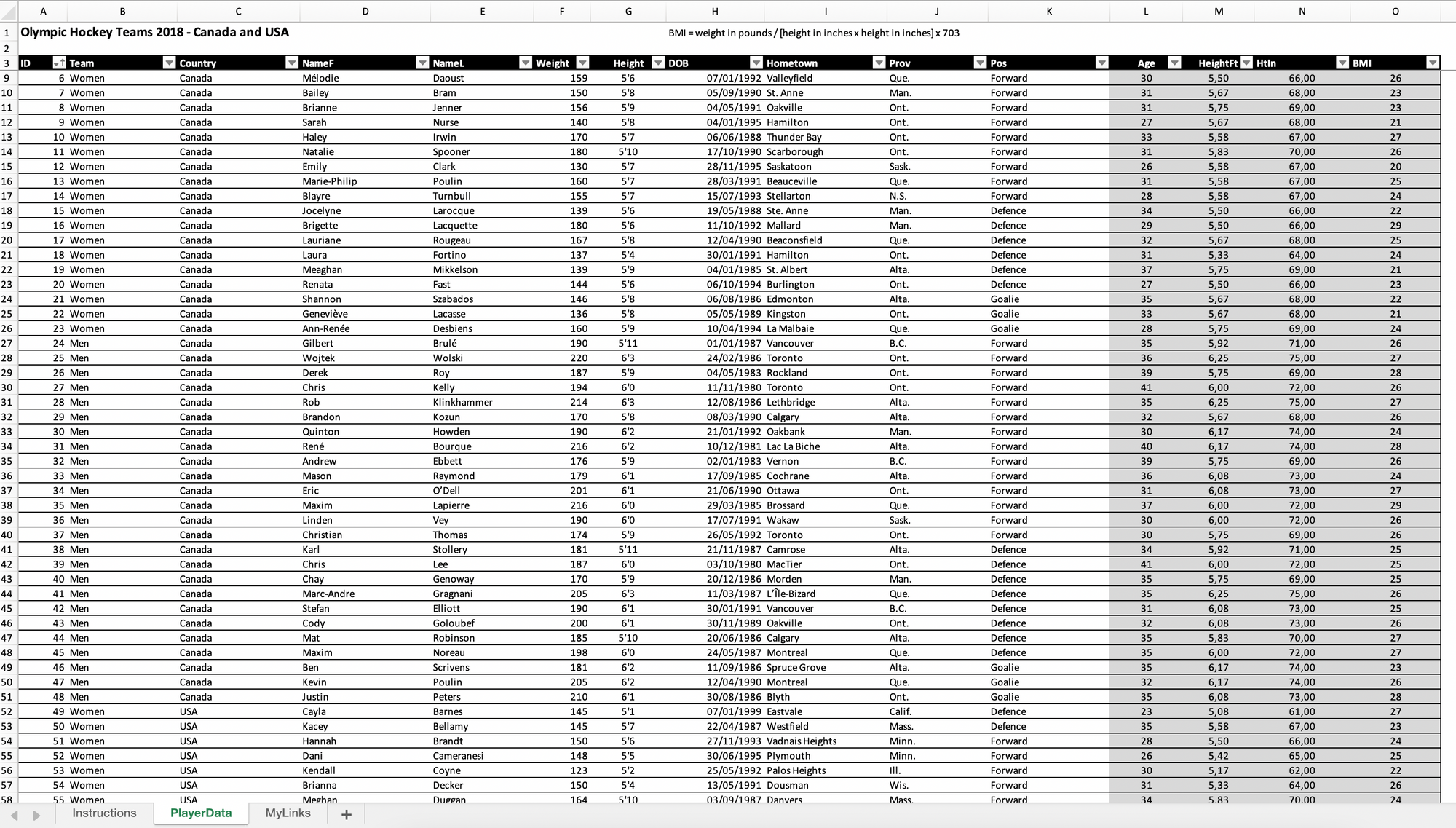
So here, our goal is to read these data and convert them to a Typescript object to use inside the application, like saving in a database or returning it as a JSON response.
| Excel Column | Typescript property | Typescript type |
|---|---|---|
| ID | id | number |
| Team | team | M or W |
| Country | country | Canada or USA |
| NameF | firstName | string |
| NameL | lastName | string |
| Weight | weight | number |
| Height | height | number |
| DOB | dateOfBirth | string (YYY-MM-DD) |
| Hometown | hometown | string |
| Prov | province | string |
| Pos | position | enum |
| Age | age | number |
| HeightFt | heightFt | number |
| Htln | htln | number |
| BMI | bmi | number |
From the table above, the type Player will look like this:
type Team = 'M' | 'W';
type Country = 'Canada' | 'USA';
type Position = 'Goalie' | 'Defence' | 'Forward';
type Player = {
id: number;
team: Team;
country: Country;
firstName: string;
lastName: string;
weight: number;
height: number;
dateOfBirth: string; // (YYY-MM-DD)
hometown: string;
province: string;
position: Position;
age: number;
heightFt: number;
htln: number;
bmi: number;
};Set up the project
Initialize a Node.js project with Typescript
mkdir node-excel-read
cd node-excel-read
yarn init -y
yarn add -D typescript ts-node @types/node
yarn tsc --init
touch index.tsDownload the excel file below and copy it into the project directory; it is the file we will read the content:
Install the Node package to use for reading the file called exceljs.
yarn add exceljsAdd the code below to the file index.ts
import * as path from 'path';
import Excel from 'exceljs';
const filePath = path.resolve(__dirname, 'olympic-hockey-player.xlsx');
type Team = 'M' | 'W';
type Country = 'Canada' | 'USA';
type Position = 'Goalie' | 'Defence' | 'Forward';
type Player = {
id: number;
team: Team;
country: Country;
firstName: string;
lastName: string;
weight: number;
height: number;
dateOfBirth: string; // (YYY-MM-DD)
hometown: string;
province: string;
position: Position;
age: number;
heightFt: number;
htln: number;
bmi: number;
};
const getCellValue = (row: Excel.Row, cellIndex: number) => {
const cell = row.getCell(cellIndex);
return cell.value ? cell.value.toString() : '';
};
const main = async () => {
const workbook = new Excel.Workbook();
const content = await workbook.xlsx.readFile(filePath);
const worksheet = content.worksheets[1];
const rowStartIndex = 4;
const numberOfRows = worksheet.rowCount - 3;
const rows = worksheet.getRows(rowStartIndex, numberOfRows) ?? [];
const players = rows.map((row): Player => {
return {
// @ts-ignore
id: getCellValue(row,1),
// @ts-ignore
team: getCellValue(row, 2),
// @ts-ignore
country: getCellValue(row, 3),
firstName: getCellValue(row, 4),
lastName: getCellValue(row, 5),
// @ts-ignore
weight: getCellValue(row, 6),
height: +getCellValue(row, 7),
dateOfBirth: getCellValue(row, 8), // (YYY-MM-DD)
hometown: getCellValue(row, 9),
province: getCellValue(row, 10),
// @ts-ignore
position: getCellValue(row, 11),
age: +getCellValue(row, 12),
heightFt: +getCellValue(row, 13),
htln: +getCellValue(row, 14),
bmi: +getCellValue(row, 15),
}
});
console.log(players);
};
main().then();Save and run the code with the command yarn start
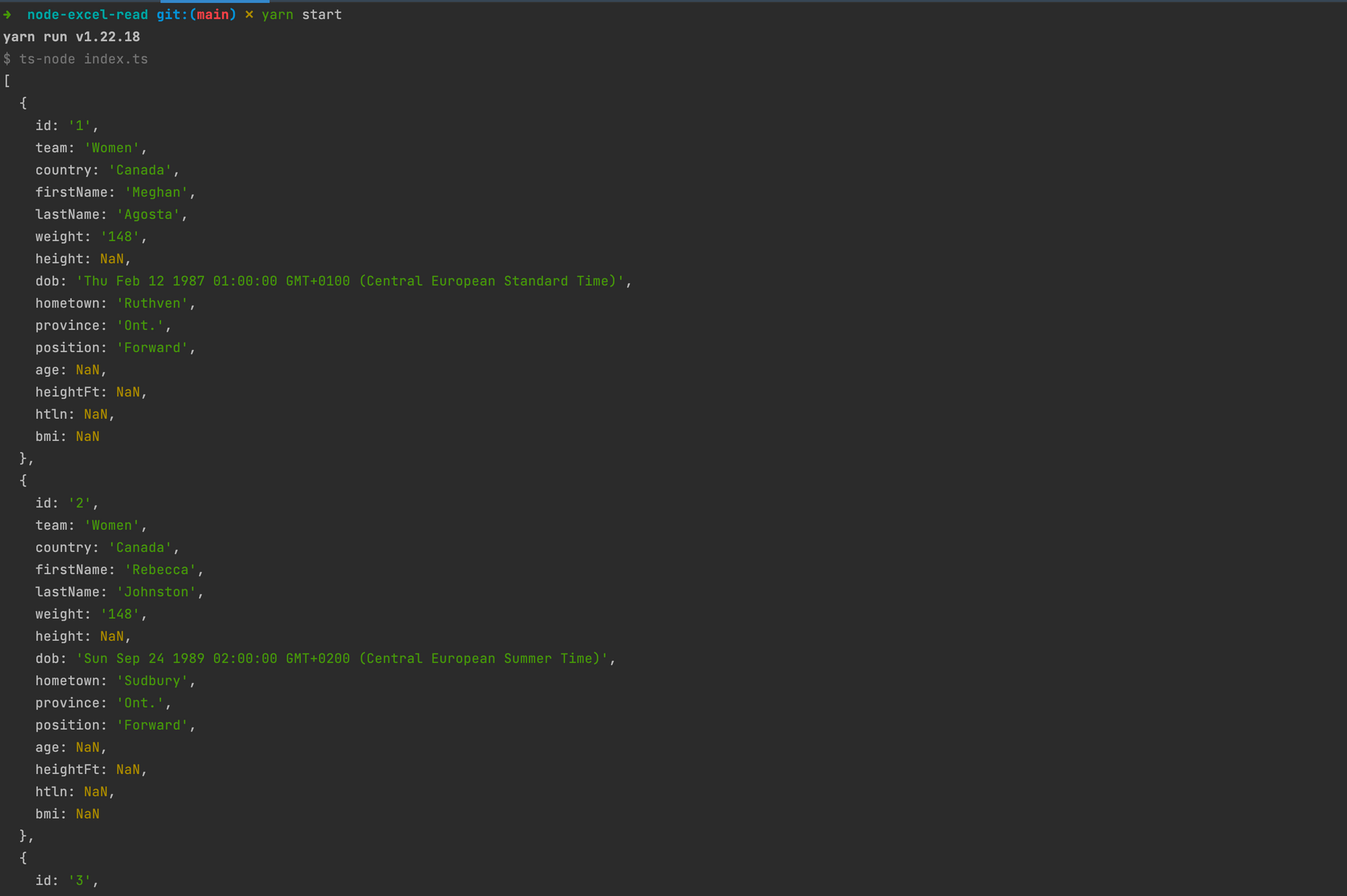
As you can see, we retrieved the content of the excel file as expected, but there are improvements to make.
- There are many
// @ts-ignorein the code, meaning Typescript complains about the value we get from the cell. - The value of properties
team,height,dateOfBirthandheightaren't well-formed. - The properties
age,heightFt,htlnandbmireturn NaN for a particular reason that we will see how to fix.
Fix the value of the property "team"
The value must be M or W yet the output return Men or Women. We will write the code to transform the value:
const transformTeam = (value: string): Team => {
return value === 'Men' ? 'M' : 'W';
};The property team will be now:
team: transformTeam(getCellValue(row, 2)),Fix the value of the property "height"
The value is NaN; we try to convert an invalid string number. The code below fixes it:
const transformHeight = (value: string): number => {
return +value.replace("'", ".");
};Retrieve value from cell formula
The properties age, heightFt, htln and bmi return NaN because they are formulas, meaning the cell's value is the arithmetical formula from other cells.
If we look at the value of those cells, we have this output:
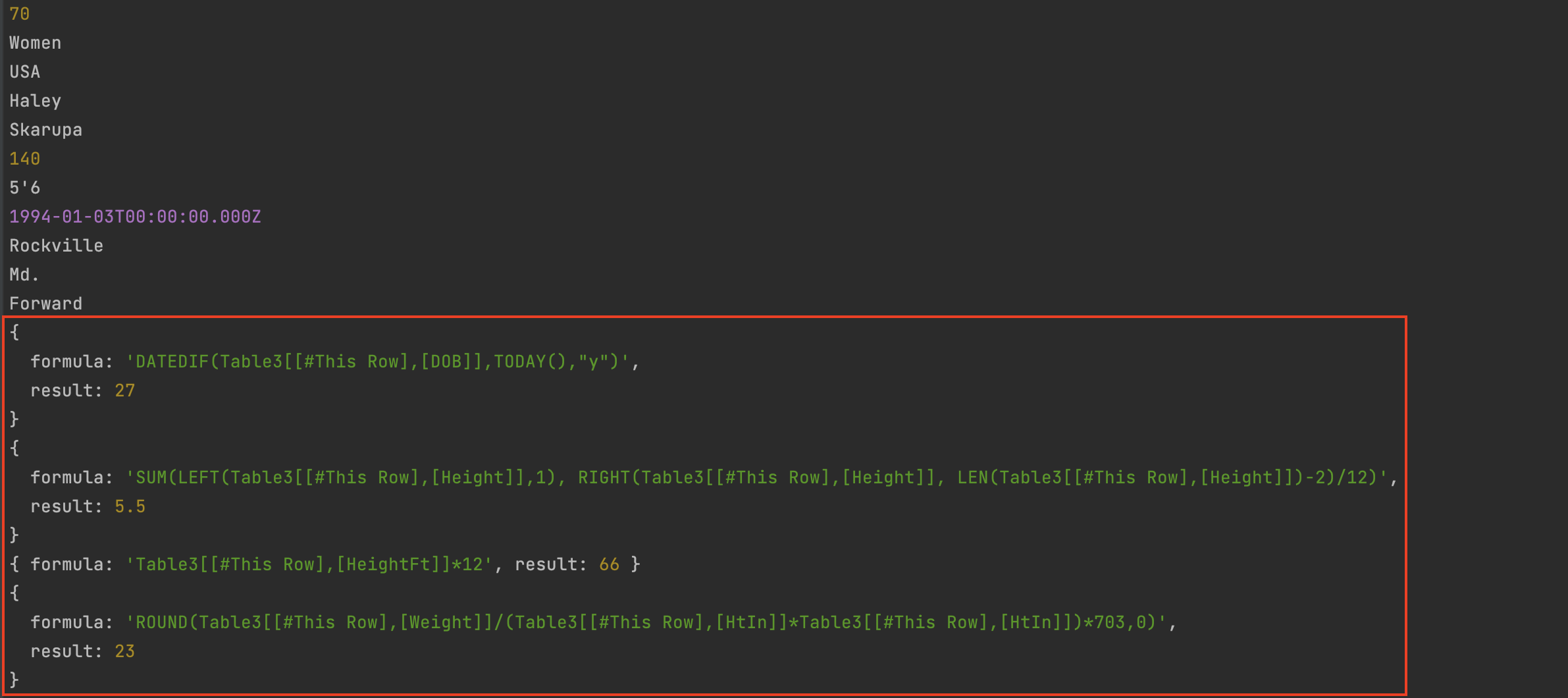
In the contrary to simple cells that have a plain value, formula cells have an object, and the value we want is inside the property result. We will create a function getCellFormulaValue for this specific case.
Here is the final code below:
import * as path from 'path';
import Excel from 'exceljs';
const filePath = path.resolve(__dirname, 'olympic-hockey-player.xlsx');
type Team = 'M' | 'W';
type Country = 'Canada' | 'USA';
type Position = 'Goalie' | 'Defence' | 'Forward';
type Player = {
id: number;
team: Team;
country: Country;
firstName: string;
lastName: string;
weight: number;
height: number;
dateOfBirth: string; // (YYY-MM-DD)
hometown: string;
province: string;
position: Position;
age: number;
heightFt: number;
htln: number;
bmi: number;
};
const getCellValue = (row: Excel.Row, cellIndex: number) => {
const cell = row.getCell(cellIndex);
console.log(cell.value);
return cell.value ? cell.value.toString() : '';
};
const getCellFormulaValue = (row: Excel.Row, cellIndex: number) => {
const value = row.getCell(cellIndex).value as Excel.CellFormulaValue;
return value.result ? value.result.toString() : '';
};
const transformTeam = (value: string): Team => {
return value === 'Men' ? 'M' : 'W';
};
const transformHeight = (value: string): number => {
return +value.replace("'", ".");
};
const transformDateOfBirth = (value: string) => {
const date = new Date(value);
return `${date.getFullYear()}-${date.getMonth() + 1}-${date.getDate()}`;
};
const main = async () => {
const workbook = new Excel.Workbook();
const content = await workbook.xlsx.readFile(filePath);
const worksheet = content.worksheets[1];
const rowStartIndex = 4;
const numberOfRows = worksheet.rowCount - 3;
const rows = worksheet.getRows(rowStartIndex, numberOfRows) ?? [];
const players = rows.map((row): Player => {
return {
id: +getCellValue(row,1),
team: transformTeam(getCellValue(row, 2)),
country: getCellValue(row, 3) as Country,
firstName: getCellValue(row, 4),
lastName: getCellValue(row, 5),
weight: +getCellValue(row, 6),
height: transformHeight(getCellValue(row, 7)),
dateOfBirth: transformDateOfBirth(getCellValue(row, 8)), // (YYY-MM-DD)
hometown: getCellValue(row, 9),
province: getCellValue(row, 10),
position: getCellValue(row, 11) as Position,
age: +getCellFormulaValue(row, 12),
heightFt: +getCellFormulaValue(row, 13),
htln: +getCellFormulaValue(row, 14),
bmi: +getCellFormulaValue(row, 15),
}
});
console.log(players);
};
main().then();Re-run the command yarn start to see the output:
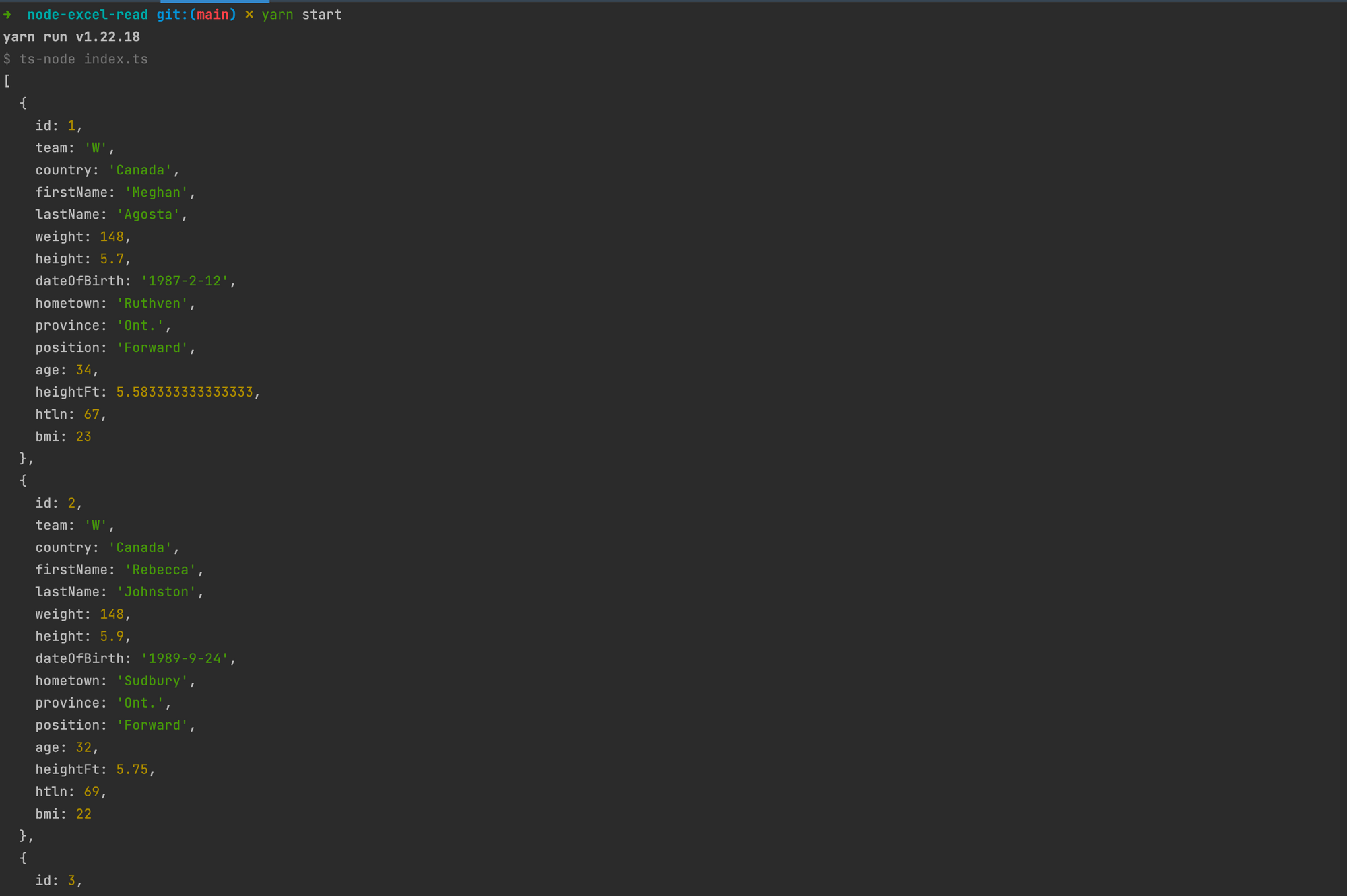
Wrap up
exceljs make it easy to read and parse an Excel file and while using it, make sure to handle simple cell and formula values. There are other cell types like RichText, Hyperlink, Date, and Shared Formula.
You can do a lot more with this library, so check out the documentation to see where you can go with.
You can find the code source on the GitHub repository.
Follow me on Twitter or subscribe to my newsletter to avoid missing the upcoming posts and the tips and tricks I occasionally share.


